v1.9 [Dec 30, 2013]
What’s New for Polycom SoundStructure
Studio 1.9.0?
Polycom SoundStructure Studiol .9.0 is a general release for Polycom SoundStructure C-series, SR-series, SoundStructure VoIP Interface, and RealPresence Group Series platforms.
Polycom SoundStructure Firmware 1.7.0 offers support for the following Polycom endpoints:
• SoundStructure C8
• SoundStructure C12
• SoundStructure C16
• SoundStructure SR12
• SoundStructure VoIP Interface
• RealPresence Group Series
The following sections list the new and enhanced features and capabilities in this release.
New or Enhanced Features
IVBS-869 Added support for RealPresence Group Series and changed the Polycom video codec labeling from HDX to Polycom Video Codec, Polycom IR Remote, ConferenceLink, and Polycom Table Mic in
the SoundStructure Studio Project Creation Wizard.
IVBS-870 Changed the HDX labeling to Polycom Video Codec in the SoundStructure Studio Edit Channels dialog.
IVBS-871 Changed the HDX labeling to Polycom IR Remote in the SoundStructure Studio Edit Channels dialog.
IVBS-872 Changed HDX labeling to Polycom Video Codec and Polycom IR Remote in the SoundStructure Studio Convert Project Wizard.
IVBS-873 Changed HDX labeling to ConferenceLink and Polycom Table Mic in the SoundStructure Studio Wiring page.
IVBS-878 Added support in SoundStructure Studio for the voip_notif icatior. parameter for Microsoft® Lync™ certification and displays notification messages at the top of the Dialer page and in the Notification tab on the Dialer page.
Enhanced Capabilities
IVBS-572 SoundStructure Studio no longer crashes after your computer is awakened from Sleep mode when the RS-232 port is open and receiving data.
IVBS-868 An error message no longer displays when you save a project file after editing a text field on the Channels page. Additionally, project files no longer save as an unrecoverable 0 KB file on the Channels page.
IVBS-897 Project files no longer crash when you delete channels or sub mixes in a group and add new output channels within the same group.
v1.8 [May 11, 2012]
Features:
1. Authentication
-The Authentication feature has been added to SoundStructure Studio 1.8.0 and
companion SoundStructure Firmware 1.6.0. Use of the Authentication is optional, and
the default system shipping configuration has Authentication disabled. The Authentication dialog is available in SoundStructure Studio. Authentication may be enabled via SoundStructure Studio without specifying a password and in those cases the password will be the default ‘456’.
2. Authentication available for network access, but not direct connection to RS-232 port
-When Authentication is enabled a login is required to access the SoundStructure
system over the network, however you may always access the system via the RS-232
port without logging in. The RS-232 port on an Authentication enabled system can be
used for third party control systems without logging in with a password.
3. Authentication Feature Enablement
Authentication can only be enabled for the Ethernet connection to the SoundStructure system. Login credentials are entered and stored on the device separate from the configuration file. This means that configuration files can be shared among multiple devices without sharing or revealing login credentials.
4. Authentication feature supports a single level of authorization
-An authenticated user has ‘Admin’ authorization, there are no other types/levels of user access
5. Authenticated Systems use port 52775
-SoundStructure systems with Authentication enabled use port 52775 for access over network, unauthenticated systems use port 52774. This means that SoundStructure Studio versions prior to 1.8 cannot discover a system that has Authentication enabled. When Authentication is enabled, any third party control systems that are connected over a network will lose their connection on port 52774 and must reconnect on port 52775.
6. Password/Login Credentials Transmission
-Transmitted in clear text (no encryption) via online connection to SoundStructure. Password can be any string of characters and digits, 128 characters or less, no minimum.
7.SoundStructure Device Discovery
-The computer running Studio must be on the same subnet as the SoundStructure system for automatic system discovery. SoundStructure Studio can discover SoundStructure Systems as with previous versions by using: “Menu: Connect> Search for Devices”.
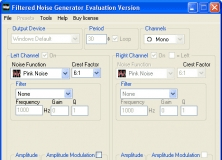
It can generate noise signals and apply different frequency filters on them.